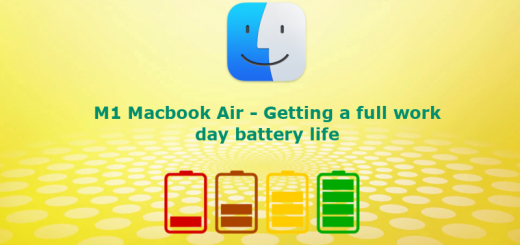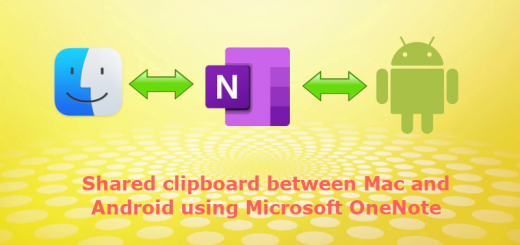Improve and get two-day battery life on Samsung Galaxy ( Android ) phone
The battery size on android mobile phones is getting bigger and bigger with each new release. But when you look at the average battery life, it’s somewhat the same. The general practice is to keep the phone charged overnight and then use it in the day and repeat. In this post, we are going to see some tips and tricks for improving the battery life of the android device. The post focuses primarily on the Samsung Galaxy range of phones, but most of them are applicable to android in general.
Hardware Tweaks
Different phones have different hardware spec and varying sensors and communication interfaces ( Eg: Bluetooth, NFC, etc ). Most of them would be enabled and running by default in the factory settings. We need to start by disabling the ones that are not required.
NFC
This is a feature available on mid-range devices and is used for tap-to-pay on the supported terminals. This is done through an NFC reader/ writer on the device. If you are not using payments on a daily basis, it can be turned off from the Toggle list ( Notification shade ) or by going into the settings.
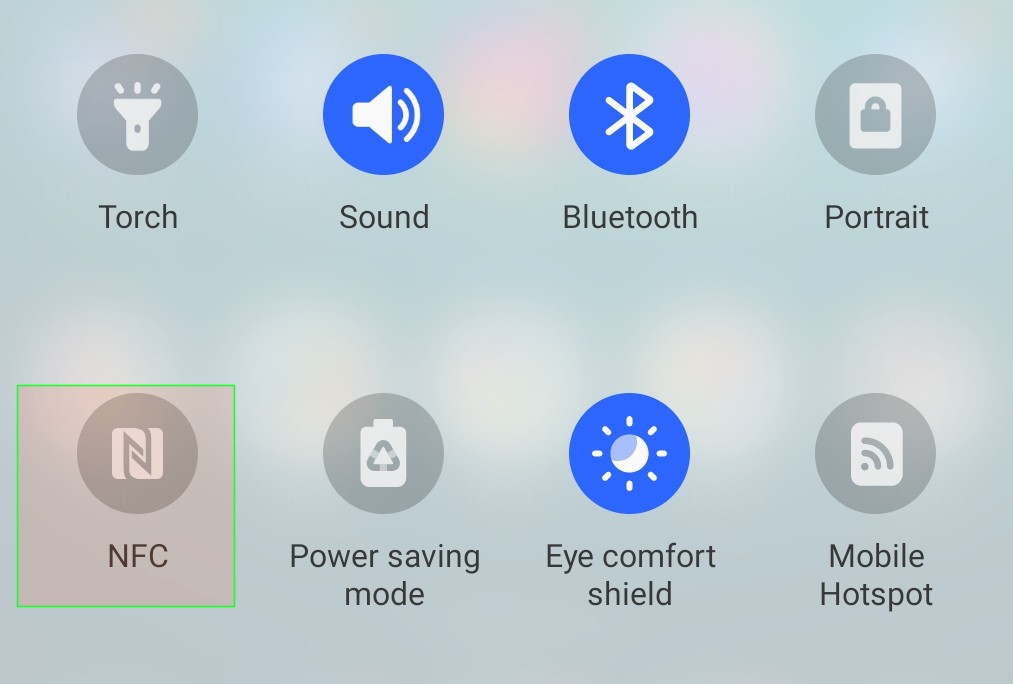
Location services
The location services are turned on by default and could be a real battery drainer if there are applications that require location (nowadays almost all of the apps require location !! ) . This could be turned off if you are not using the Maps service for the daily commute and could clearly improve battery life. This can be turned off from the toggle list in the notification shade.
WiFi
WiFi could be the most common interface that we constantly use in the device. This is the case if we are at home and a good WiFi connection is available. But most of the time we forget to turn off the WiFi while traveling out and the phone may constantly search for nearby WiFi networks to connect to. This does have an impact on the battery life and it’s recommended to turn it off when you are heading out or if you don’t have access to WiFi at home or office.
Bluetooth
Bluetooth is another hardware interface that may drain some battery if not in use. But compared to the NFC and Location, this is not major concern if there are no devices connected ( like headset ). Nevertheless, if you are not using any Bluetooth devices, this can be safely turned off.
Shaky Mobile Network
If the mobile network is shaky ( not having a good signal and switching between 4G and 3G etc ), this will definitely cause battery drain due to the antenna trying searching for a higher band signal. This may not be something that the user can can control as the signal strength is dependent on the area where you use the device and the provider.
One way to limit the impact is to connect the device to a good WiFi network. This will avoid the device from switching the mobile data network mode unnecessarily.
Vibration
Most of the users like to have haptic feedback for touch and typing. But this definitely has got an impact on the battery life. The vibration is achieved by activating the vibration motor in the device and this creates a physical movement. This requires power. If you are someone who is not particular about haptic feedback on the devices, you can safely turn the vibration off ( for at least the keyboard ).
Goto Settings -> Sounds and Vibration -> System sound / vibration control -> Vibration Section
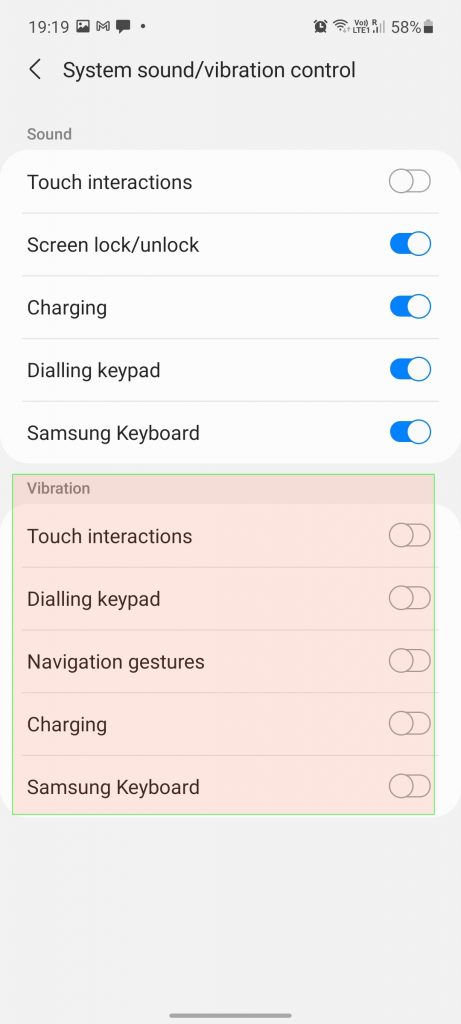
Display brightness & refresh rate
Display brightness has a huge impact on battery life. But this is something we all would like to keep at a comfortable level. It’s recommended to keep this automatic so that it can adjust based on the environment. If you are outside and do not require the top brightness, you could manually set it to a lower value.
The modern displays of the devices have got higher refresh rates ( more than 60 ) and improve the smoothness of the screen. Some of the devices have the option to automatically scale down to lower refresh rates based on the action done on the device. The refresh rate can be manually set to a lower value and can improve the battery life. But this again something of a personal preference and I would leave it to the user to decide on sacrificing the quality of display for battery life.
Software Tweaks
These are the tweaks that we can do on the operating system. The settings and what is available on the device can vary from interface to interface. The below screenshots and options are w.r.t the Samsung Galaxy One UI interface.
Disable unnecessary notifications
When we unbox a brand new phone, there will be a lot of bloat wares ( with exception of very few brands ). These are apps that come pre-installed and can start sending annoying notifications from the moment you connect to the internet. Some of these apps cannot be uninstalled. So it’s better we turn off the notification so that it’s less annoying and also does not cause battery drain.
You can long press on the respective notification and toggle the switch to turn off notifications from the respective app.
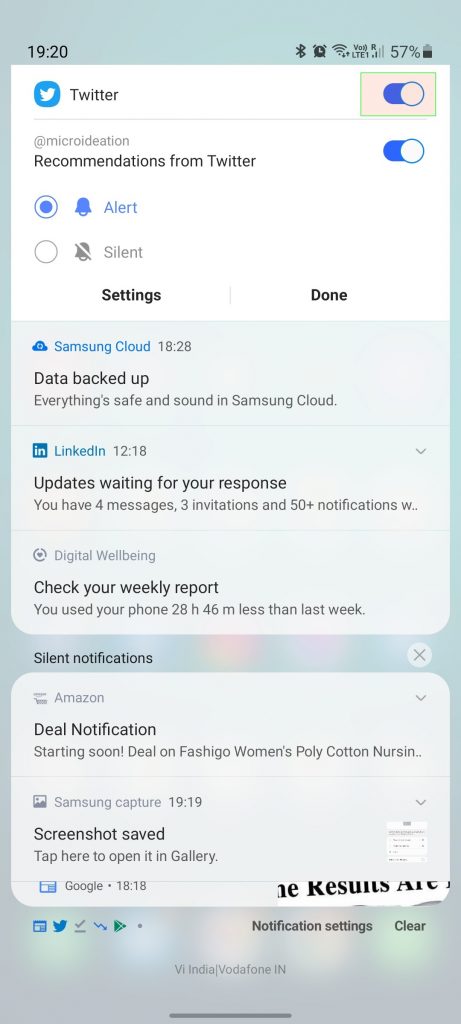
Keep a tab on the “tabs”
It’s very common for us to use browsers and have many tabs open at a time. We may be unaware that most of the websites are not very optimised and if you are viewing some websites with heavy graphics, it will take up lot of CPU and there by reducing the overall battery life.
If you feel that the battery is draining fast without any specific apps being used, please take a look at the batter monitoring and see the apps using most battery. Most of the time you will find your browser there and the culprit could be a tab that is heavily draining resources.
It’s always a best practice to close the tabs once they are done ( especially the ones that you feel are quite graphic intensive. For Eg: News, video streaming, corporate sites, etc ) or close the browser from the recent apps.
Turn off Whatsapp Web
I have noticed improvement in the battery life when I am not running whatsapp web. If you are not aware of what it is, this is the web version of Whatsapp. Since whatsapp does not have data on the server side, the web app need to be in constant connection with the device for any action that you do on the web.
If you have logged into Whatsapp Web and is not using it on the web, you can close that session from the Whatsapp app.
If you are someone who uses Whatsapp web heavily, I would recommend continuing it as this may actually save battery in the form of screen time since don’t need to open the device each time to reply or view a message.
Turn off Edge Panels
This is specific to the latest Samsung Galaxy One UI interface feature of Edge Panels. These are the panels that you can activate by swiping on the top right side. This is a nice feature if you are someone who uses it effectively. But if this is just a passing fancy feature, you can definitly turn that off ( in face, Samsung themselves says so on the Powersaving Mode ) .
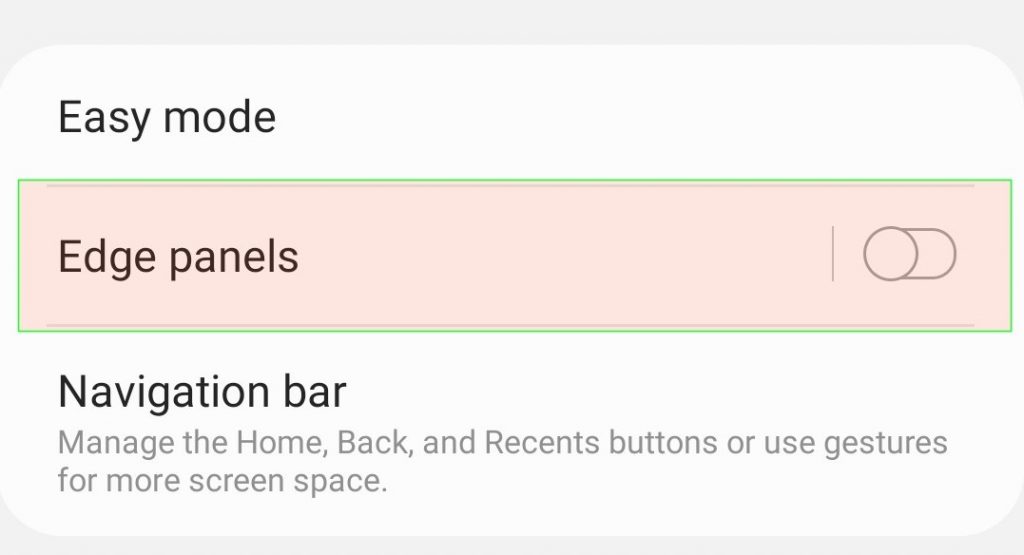
You could go to Settings -> Display -> Edge Panels and toggle it off.
Wallpaper services
The wallpaper services is a cool feature that presents the lock screen with new wallpaper each time the user unlocks the phone. This could also present info on interesting topics on the lockscreen. As cool is the feature, it can drain the battery while downloading the wallpapers or by switching the everytime you unlock.
You can turn them off by going to Settings -> Wallpaper -> Wallpaper Services
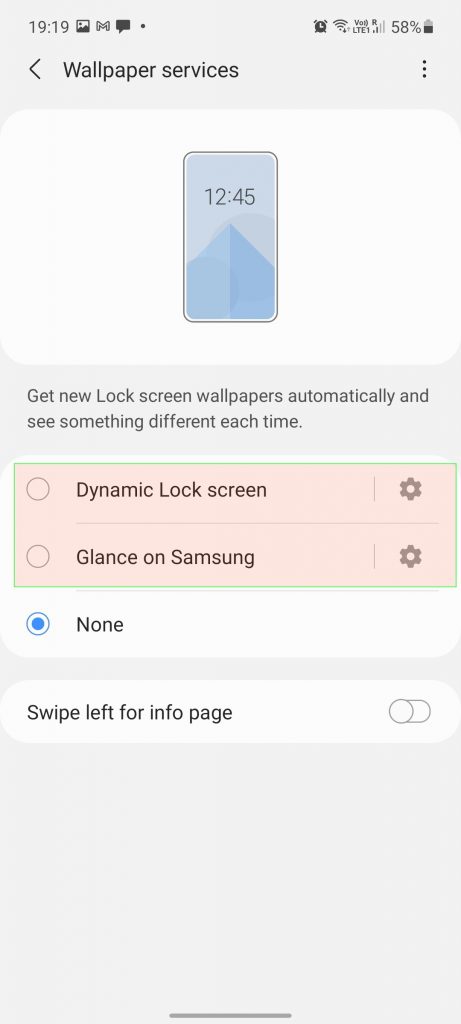
Turn on adaptive battery
The adaptive battery is a feature in android phones that limits the battery usage of the apps that are less used by the user. This should be turned on by default. You can check by going to Device Care -> Battery -> More battery settings -> Adaptive Battery.
Face recognition and gestures
Many users set the face recognition to unlock the phone. This a less secure option and moreover every time you are on the lock screen, the phone uses the front camera to detect the face and try to match. This is an energy-consuming action. If you have the option to use the fingerprint for unlocking, it’s better to turn off this option both from the battery as well as the security point.
Also, there are several gestures that can be configured on the device. Some of them require the camera to be on to detect the gesture. This again could drain the battery.
Too many widgets on the home screen
Most users configure their home screen to contain different widgets. Most of the time, these are harmless. But please check if there are any widgets that are constantly updated or that polls the location or other services.
Dark mode & Always On Display
The dark mode is very common now and almost all apps support dark mode nowadays. If you are using a dark mode, this could help improve the battery only if you have an AMOLED display.
Similarly, the always-on feature is specific to AMOLED displays. If you have an always-on display literally “always on”, it could drain the battery in a small amount. Better to keep it show up on tap so that you don’t need it running always.
Conclusion
All the tweaks above are given as a recommendation and please apply only if you are not using that specific feature. End of the day, it’s your device and you should be comfortable using the features you always need.
With the above tweaks applied and for normal usage ( Call, social media, browsing, youtube, and music ), the battery of the device should definitely provide an improvement.