Supercharged Apple Shortcut: Quick Reminder with Smart Input, Tagging & URL Intelligence
Managing ideas, tasks, and links should be quick, frictionless, and well-organized. That’s why I created the Quick Reminder Apple Shortcut — a lightweight but powerful tool for capturing anything into Apple Reminders, whether I’m browsing the web, reading an article, or working on my Mac.
The shortcut supports both quick input and intelligent parsing. It helps me file reminders with proper dates, tags, and list assignments. It also integrates URL handling with automatic tagging based on domains and source apps, making it ideal for productivity-driven users.
Ways to Trigger the Shortcut
- From the Share Sheet: Any URL, selected text, or content can be shared to the shortcut via the iOS share sheet.
- Selected Text: Highlighted content can be sent to the shortcut, which will evaluate and handle URLs accordingly.
- Manual Invocation: The shortcut can be triggered with a hotkey on Mac or a double-tap on iPhone to accept typed input.
How the Shortcut Works
Depending on how it is triggered, the shortcut will analyze the input and perform different actions.
1. When Triggered via Share Sheet (URL Detected)
- If the shared content begins with
http, it’s treated as a URL - The title of the page is extracted
- A tag is assigned based on the domain (e.g., amazon.in → #wishlist)
- The name of the source app (e.g., Safari, YouTube) is also added as a tag
- A reminder is created in the Inbox list with the title and tags
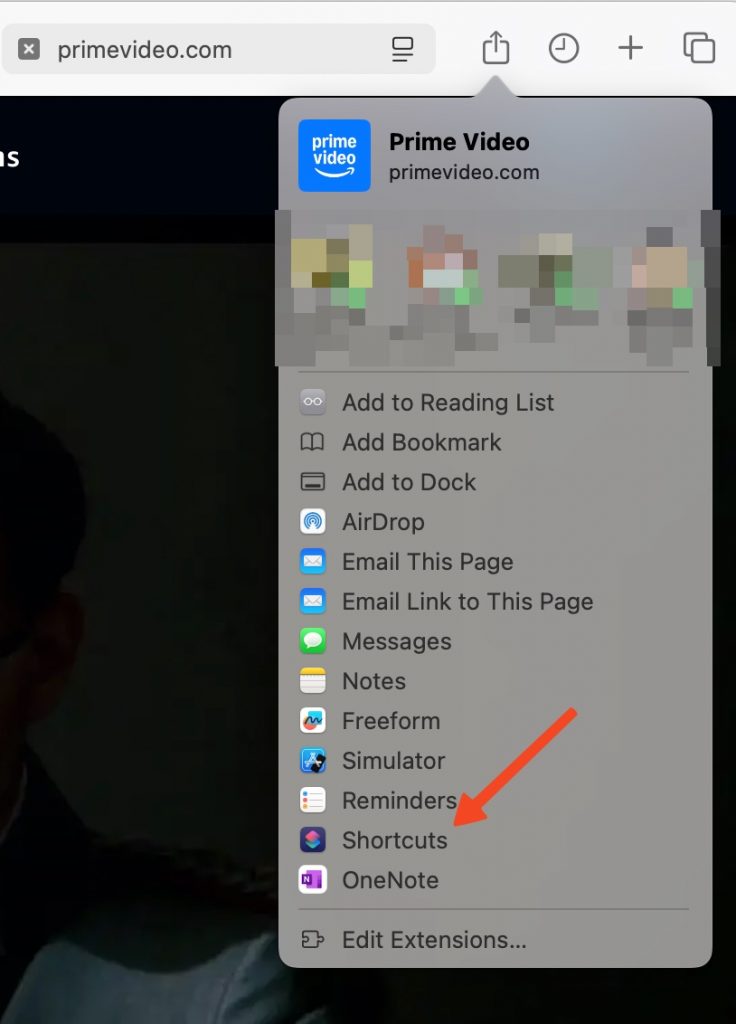
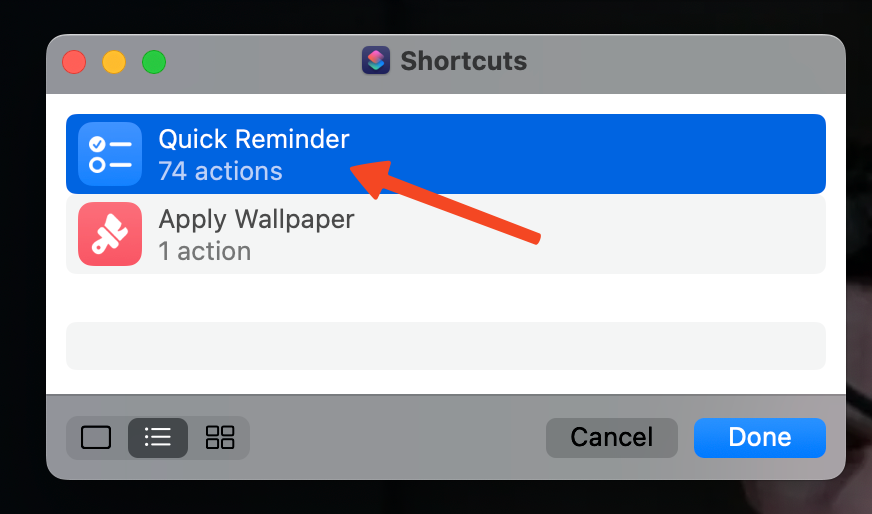
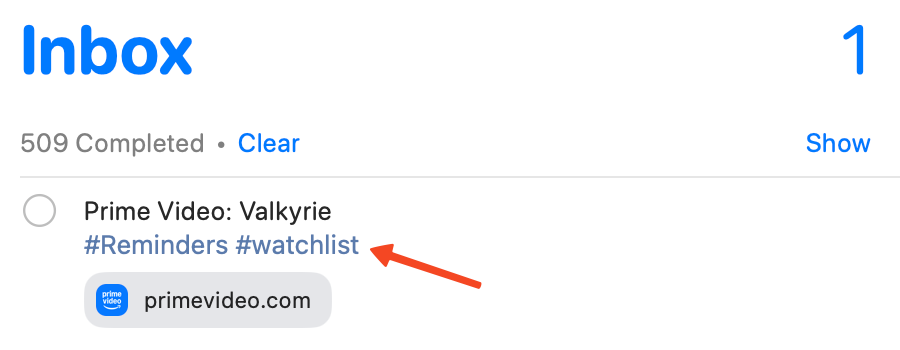
You can also store highlighted text for later reference. Select the text and select Share -> Shortcuts -> Quick Reminder. This will store the text with tag as #highlight.

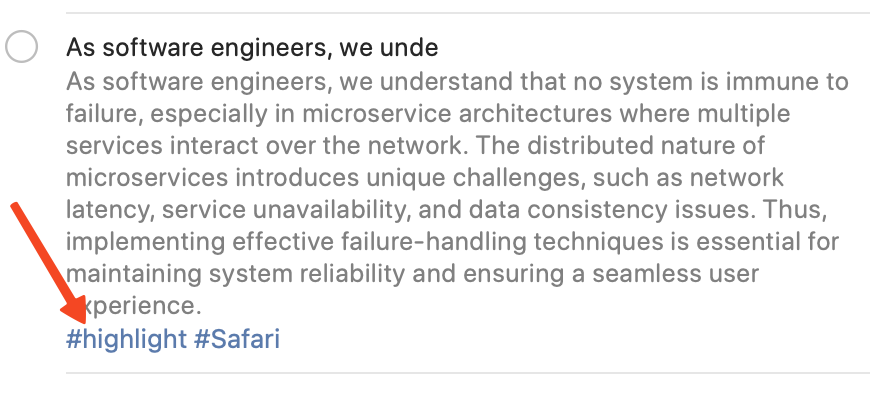
Note: I am not able to get the URL and the content in this case. So I am personally not using this feature from Quick Reminder shortcut. I rather directly share to Reminders in this case. Will try to see if I can get the URL and other details.
2. When Triggered Manually (Text Input)
When the shortcut is launched manually, it prompts for input. The logic then parses the content to determine how to process it:
a) Natural Language Date and Time
You can include phrases like:
- Write a tech blog tomorrow
- Write a tech blog this Monday
- Write a tech blog this Monday 10 am
The shortcut parses the date/time portion using a regular expression and assigns the appropriate reminder date. The format handled is:
(?i)(next|this)?\s?(monday|tuesday|wednesday|thursday|friday|saturday|sunday|today|tomorrow)(\s?(at\s*)?\d{1,2}(:\d{2})?\s?(am|pm)?)?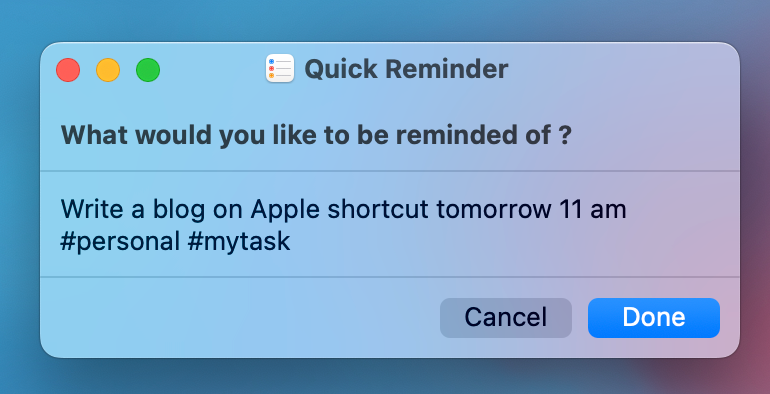

b) Hashtag-Based Tagging
You can include tags at the end of your input using hashtags. Examples:
Write a tech blog #blog #mytaskThe reminder will be titled “Write a tech blog” and tagged with #blog and #mytask. Note that tags must be placed at the end of the input to be recognized.
c) Shopping List Mode
When your input begins with the word “Buy” or “buy”, the shortcut assumes it’s a shopping list:
Buy coffee, sugar, milkThis input is split into separate items and added to the “Shopping” list.
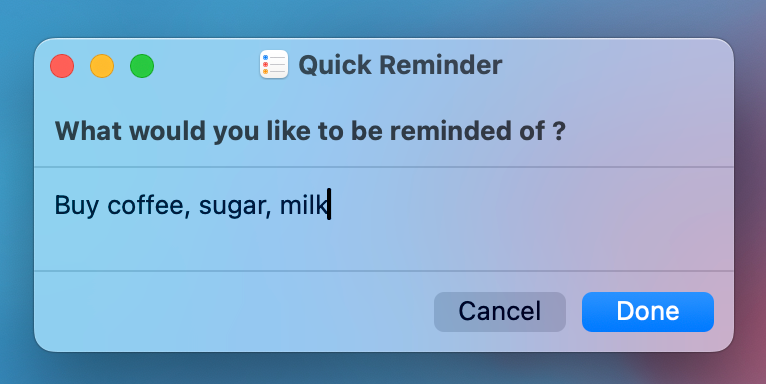
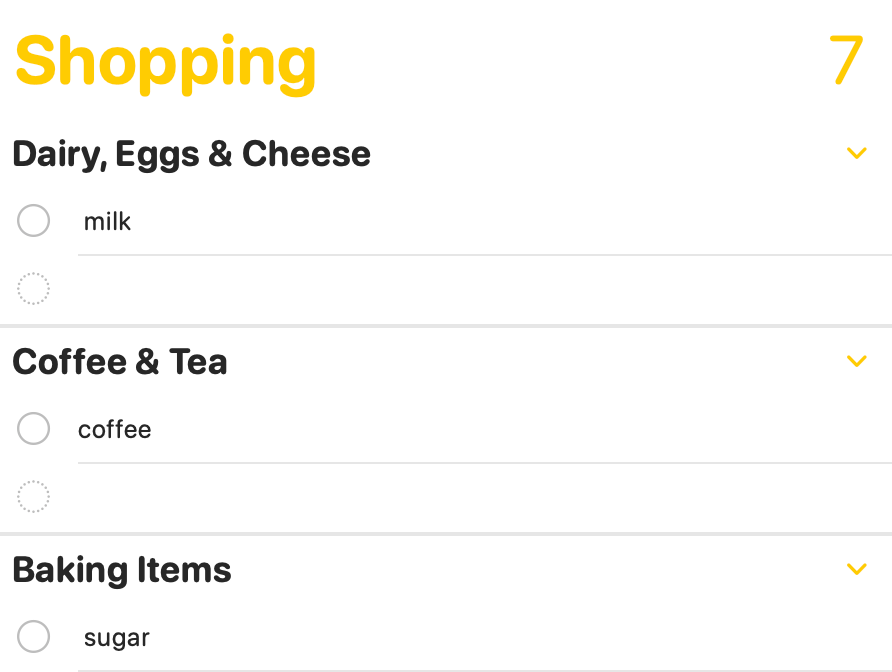
Combined Usage Example
Write a tech blog this Monday 10 am #blog #mytaskThis creates a scheduled reminder with two tags and stores it in the Inbox list.
Automatic Tagging for URLs
When a URL is shared or included in input, the shortcut uses a helper shortcut (QR – Tag for URL) to assign appropriate tags based on domain. I have also setup Smart list based on the tags to seggregate them into Wishlist, Readlist, Watchlist etc. You can see my list screenshots below.
| Domain | Tag |
|---|---|
| medium.com, x.com | #readlist |
| amazon.in | #wishlist |
| youtube.com, netflix.com | #watchlist |
| spotify.com, podcasts.apple.com | #listenlist |
You can modify the helper shortcut to add or remove domains and tags based on your needs.
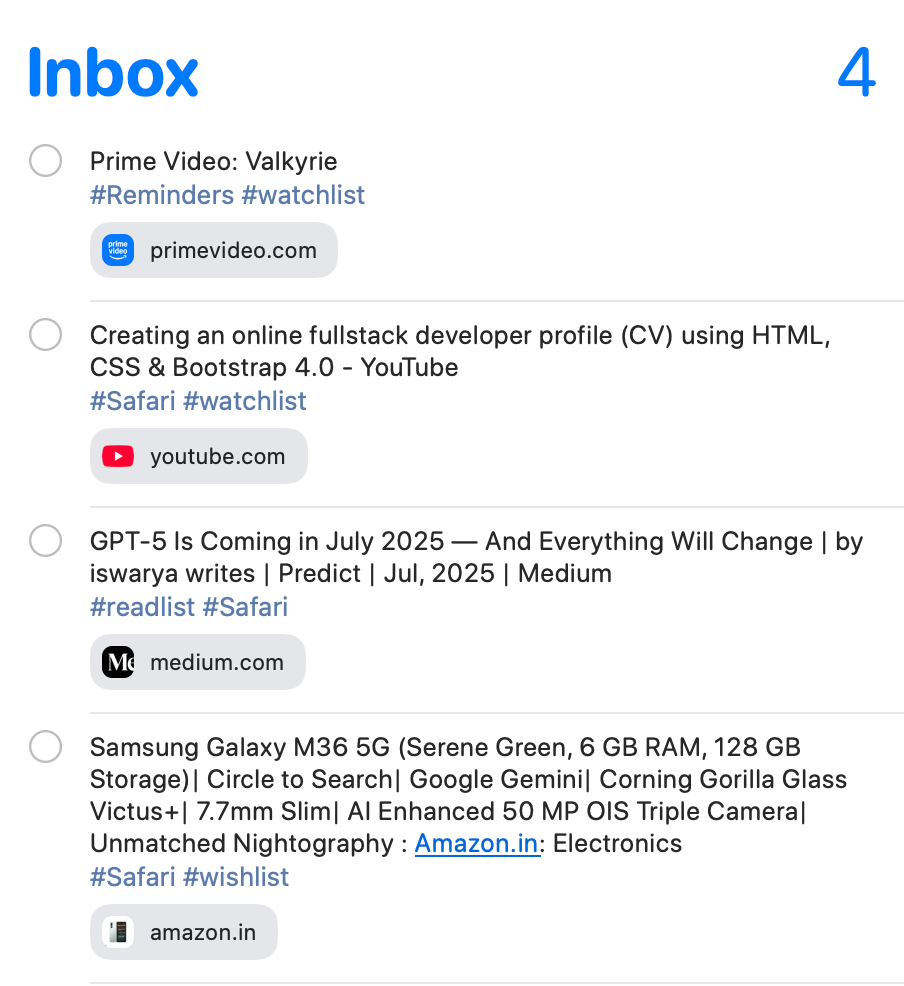
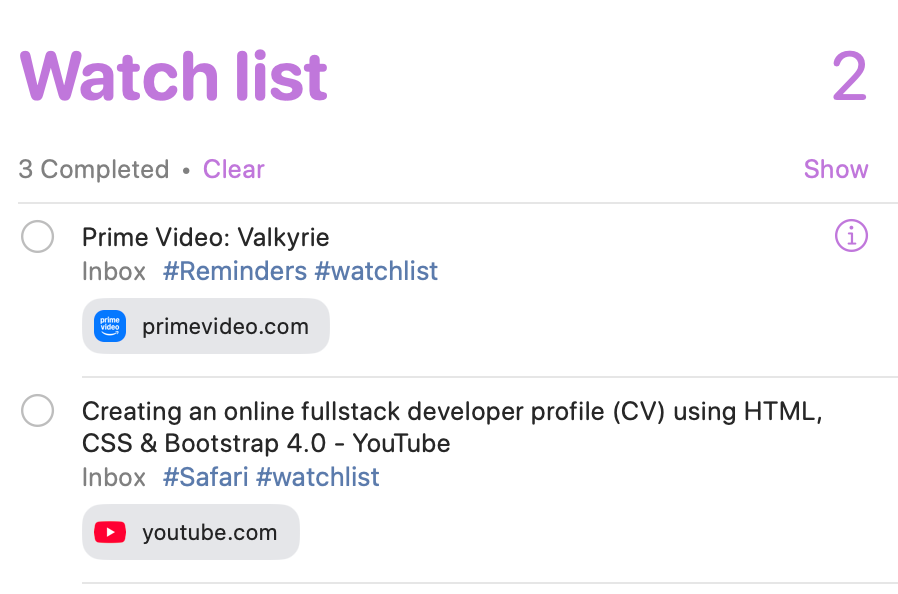
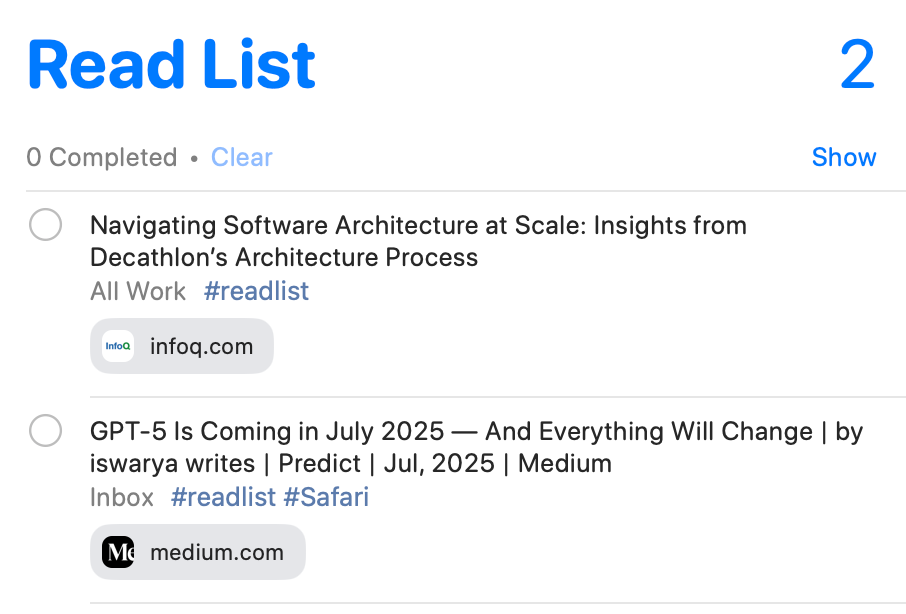
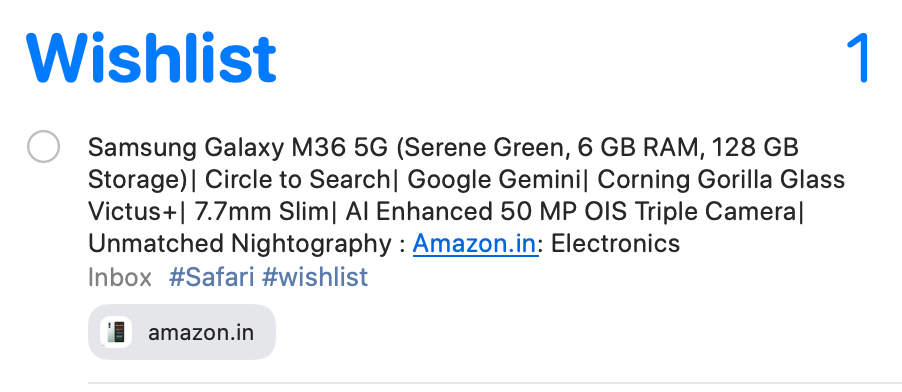
My Setup
Here is how I use this shortcut daily, along with my Apple Reminders structure.
I have configured my iPhone and Mac to trigger the quick reminder on demand using below methods.
iPhone: Double Tap Accessibility Trigger
To quickly launch the shortcut on iPhone, I use the Back Tap gesture. Here’s how to configure it:
- Go to
Settings → Accessibility → Touch → Back Tap - Choose “Double Tap”, scroll down to the “Shortcuts” section and assign the “Quick Reminder” shortcut
Mac: Launch with Keyboard Shortcut
On macOS, I use a keyboard shortcut to trigger the shortcut instantly:
- Open the Shortcuts app
- Right-click the “Quick Reminder” shortcut and select “Details”
- Assign a shortcut key (e.g., Option + Space)
Required Lists
- Inbox: All captured reminders and parsed input are stored here by default. This is the central collection point.
- Shopping: Items parsed via “Buy” commands are stored here as individual entries.
If you use different default list names, you’ll need to edit the shortcut to replace “Inbox” and “Shopping” with your preferred list names in the “Add Reminder” actions.
Additional Lists & Smart Lists
In addition to the required lists, I’ve configured several Smart Lists to organize reminders by intent. These are filtered using the tags assigned by the shortcut:
- #watchlist: For videos, series, and media I want to watch (e.g., YouTube, Netflix links)
- #wishlist: For Amazon or shopping-related items I may want to buy
- #readlist: For articles or threads I want to read later
- #listenlist: For podcasts and songs
Each Smart List is configured in Reminders by filtering items that contain the corresponding tag. This keeps my task space organized without needing to move items between lists manually.
Download the Shortcuts
You can download the shortcut and its helper below:
Final Thoughts
This shortcut is central to how I manage incoming tasks, ideas, and content. Whether I’m saving a URL, adding a quick note, or structuring tasks with dates and tags, it gives me the flexibility and speed I need across both Mac and iPhone.
If you’re someone who lives inside Apple Reminders and wants to enhance how you capture and classify tasks, give this shortcut a try—and feel free to adapt it to your workflow.



